-
SQL 초급 - MySQL 기반 웹사이트 만들기 01 (설치/기본뼈대)SQL 2021. 10. 1. 19:50
인프런 '갖고노는 MySQL 데이터베이스 by 얄코' 참조
01 MySQL 활용하여 웹사이트 만들기
- 다음 링크를 통해 사전 준비에 필요한 프로그램 설치! (https://www.yalco.kr/@sql-adv/5-1/)
1) 프로젝트 생성
- 원하는 경로에 아래와 같이 폴더를 생성 후 VS Code에서 열기


2) 필요 프로그램 깔기
- Ctrl + `로 터미널 열기 및 다음 코드 실행 (설치 오류이면 node.js 설치 확인 및 VScode 재실행하면 됨)
npm install -g express-generator- 아래 버튼을 눌러 cmd로 바꾼 후 코드 입력

express --view=hbs . npm install - 필요 기능을 node_modeules에 담아 모두 다운로드 해줌 npm install -g nodemon - 새로운 저장목록들을 자동으로 웹사이트에 올려줌
굿! - 아래 코드 추가
"start-w": "nodemon ./bin/www"
- 프로젝트 실행 명령어 삽입
npm run-script start-w
접속 가능하다! 3) 프로젝트 기본 뼈대

- index.js → 경로를 가지고 있고 여기서 가지고 있는 특정 부분을 컨토를 할 수 있다 ({title:'Express'})
- .hbs → STS의 같은 개념으로 .jsp가 있다. 템플릿 엔진의 하나
- index.hbs → index.js 에서 적힌 내용이 반영 된다
- layout.hbs → .hmtl처럼 외부 내용을 컨트롤 할 수 있다.
- app.js → 뷰 엔진 선택 등의 세팅이 잡혀있는 파일로 건들지 않는다.
- MySQL용 파일이 추가 될 예정



- index.js 에서 입력값이 index.hbs로 가서 반영이 된다. layout.hbs는 html과 같은 형태로 외부적인 부분을 컨트롤 하는 부분
- 예로

타이틀을 'Yo!'로 바뀌면 타고 타고 타고 아래처럼 바뀐다
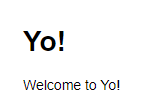
04) 기본 사이트 구성
- 다음 링크(https://www.yalco.kr/@sql-adv/5-1/) 로 이동해서 나와있는데로 복붙!
*외부 구성 <!DOCTYPE html> <html lang="ko"> <head> <meta charset="UTF-8"> <meta http-equiv="X-UA-Compatible" content="IE=edge"> <meta name="viewport" content="width=device-width, initial-scale=1.0"> <link rel='stylesheet' href='/stylesheets/style.css' /> <title>{{title}}</title> </head> <body> {{{body}}} </body> </html>*public → stylesheets → style.css 🔗 /public/stylesheets/style.css 링크 클릭 후 복붙* sections.hbs #섹션 페이지 구성 <h1>{{ title }}</h1> <ul> <li> <a href="biz-simple?section="> <span>🌎</span> 전체 </a> </li> {{#each sections}} <li> <a href="biz-simple?section={{ section_id }}"> <span>{{ icon }}</span> {{ section_name }} </a> </li> {{/each}} </ul>*index.js 내용을 아래로 수정하면 localhost:3000 경로는 sections.hbs로 바뀜 var express = require('express'); var router = express.Router(); router.get('/', function(req, res, next) { res.render('sections', { title: '섹션 목록' }); }); module.exports = router;
→ 하지만 아직 sections.hbs 아래부분이 나오지 않는다. 이부분을 이제 MySQL로 채워서 뿌릴 예정
05) MySQL2 모듈 설치
npm install --save mysql2- 설치 후 package.json으로 가서 ""start-w": "nodemon ./bin/www" 를 재실행\
- /database/sql.js 만든 후 복붙
const mysql = require('mysql2'); const pool = mysql.createPool( process.env.JAWSDB_URL ?? { host: 'localhost', user: 'root', port: '3307', database: 'mydatabase', password: '12345678', waitForConnections: true, connectionLimit: 10, queueLimit: 0 } ); const promisePool = pool.promise(); const sql = { getSections : async () => { const [rows] = await promisePool.query(` SELECT * FROM sections `) return rows }, } module.exports = sql- 기본적인 VS Code를 MySQL과 연결하는 코드이며 'const sql' 함수가 MySQL에서 'SELECT * FROM sections' 쿼리를 실행하여 결과를 'rows'에 담고 리턴하는 형식
- 혹여나 하나 이상의 DB를 사용중이라면 포트번호 꼭 확인해서 저렇게 넣어줘야 한다!!
- 이제 이 내용을 우리 사이트에 연결을 해야 한다 (index.js)
var express = require('express'); var router = express.Router(); var sql = require('../database/sql') const sectionIcons = [ '🍚', '🍿', '🍜', '🍣', '🥩', '☕', '🍰' ] router.get('/', async function(req, res, next) { const sections = await sql.getSections() sections.map((item) => { item.icon = sectionIcons[item.section_id - 1] }) res.render('sections', { title: '섹션 목록', sections }); }); module.exports = router;
굿! 

'SQL' 카테고리의 다른 글
MySQL 다시보기 01 - 데이터타입/CREATE/INSERT/DELETE/UPDATE/DELETE/기본코어쿼리 (0) 2021.10.03 SQL 초급 - MySQL 기반 웹사이트 만들기 02 (필터/좋아요/댓글) (0) 2021.10.01 SQL 초급 - MySQL 기초 (기본 CRUD) (0) 2021.10.01 SQL 초급 - 서브쿼리/JOIN/UNION (0) 2021.09.30 SQL 초급 - DB 개념 및 SELECT 전반 기능 훑기 02 (각종 함수/그룹 묶기) (0) 2021.09.30